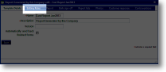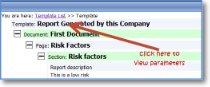|
Select the required template from the Template List to see its components. Click on the Template name to see the a pop-up box that will show the parameters applied to your template under various tab headings. |
| Do not allow incomplete documents to be saved on the Device | If this field is checked then a user will not be able to save a document until all mandatory fields have been completed. By default, incomplete documents may be saved. | |
| Do not allow saved documents to be edited on the Device | If this field is checked then a user will not be able to edit a document on the Device once they have saved it. By default, saved documents may be edited before being sent to the web site. | |
| Do not allow incomplete documents to be sent from the Device | If this field is checked then a user will not be able to release a document to the web site until all mandatory fields have been completed. By default, incomplete documents may be released to the web site. | |
| Do not allow user to edit documents via web site | If this field is checked then a user will not be able to edit documents on the web site. By default, documents may be edited on the web site before their final release. | |
| Allow deletion of unfinished documents | Allows documents to be deleted when they are only partially complete (ie. when they are not currently available for release). | |
| Allow deletion of finished documents | Allows documents to be deleted when they are complete and available to be released. Once documents are released on the Device they can no longer be accessed on the device and so this option will not apply. | |
| Don't allow form to be released from device |
In some situations forms are used on the device to display information eg project documents or contact information but no data is being collected (entered). In this case ticking this box will ensure that the form is not sent back to the server. |
|
| Send interim reports whenever form is saved | In some situations forms are used on the device to display information eg project documents or contact information but no data is being collected (entered). In this case ticking this box will ensure that the form is not sent back to the server. | |
| Only load pages when required (useful on very large forms with many pages) |
By default all pages on a form are loaded when a form is opened. For a typical form it wouldn’t be noticeable to the user whether or not the pages are all being loaded. However a form with 50 or 60 pages may have a noticeable delay whilst loading. Use this option to remove this initial delay – instead pages will be loaded as and when they are accessed by the user. Note that some pages (eg those involving calculations) may force themselves to be loaded regardless of whether this option has been selected. |